Installing the CoSign Verifier Component
1. Look for the Internet Explorer Information Bar (see Figure 1) near the top of your Web browser.
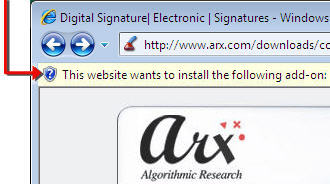 |
| Figure 1: Internet Explorer Information Bar. Install / Run Active X |
2. Right-click the Information Bar and click Install / Run ActiveX Control in the menu (see Figure 2).
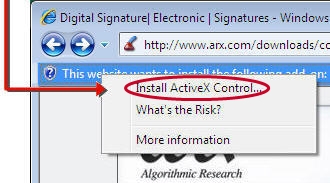 |
| Figure 2: Internet Explorer Information Bar. Install / Run Active X |
3. In the Security Warning window pop up, click on the Install button to begin the CoSign Verifier installation process.
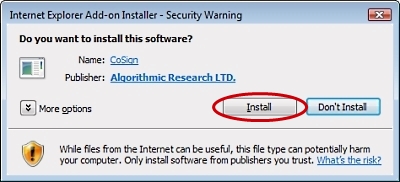 |
|
| Figure 3: Internet Explorer Add-on-Installer – Security Warning / Install |
Note: If the installation does not start automatically, or if no messages appear in the Information Bar menu, you will need to use the Alternate Installation Method described below.
Alternate Installation Method
Depending on your version of windows, the Web browser you are using, or your browser security setting, you may not see the Internet Explorer Information Bar displayed in your browser, or the Information Bar may not include the Install ActiveX Control or Run ActiveX control commands. In this scenario, click on the button below and in the window that pops up, click Run.